Developer Guide
Table of Contents
- Table of Contents
- Setting up, getting started
- Design
- Implementation
- Documentation, logging, testing, configuration, dev-ops
- Appendix: Requirements
-
Appendix: Instructions for manual testing
- Launch and Shutdown
- Adding a member
- Viewing Members
- Deleting a Member
- Editing a Member
- Finding Members by keywords
- Add a Task
- Editing a Task
- Viewing Tasks
- Deleting a Task
- Marking a Task as completed
- Marking a Task as uncompleted
- Viewing a list of unassigned Tasks
- Viewing a list of uncompleted Tasks
- Finding Tasks by priority
- Finding Tasks due before a certain date
- Finding Tasks assigned to a member
- Finding Tasks by keywords
- Clearing all assignees of a Task
Setting up, getting started
Refer to the guide Setting up and getting started.
Design
Architecture
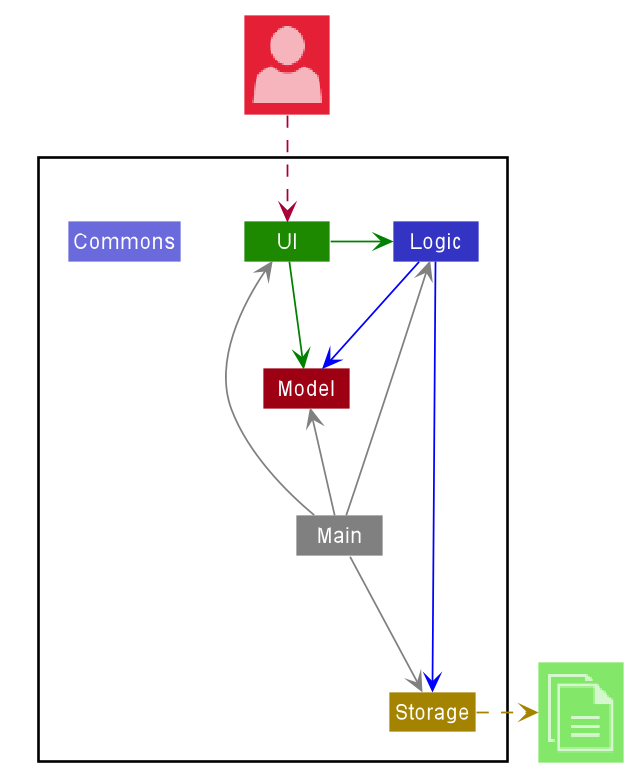
The Architecture Diagram given above explains the high-level design of the App. Given below is a quick overview of each component.
.puml files used to create diagrams in this document can be found in the diagrams folder. Refer to the PlantUML Tutorial at se-edu/guides to learn how to create and edit diagrams.
Main has two classes called Main
and MainApp. It is responsible for,
- At app launch: Initializes the components in the correct sequence, and connects them up with each other.
- At shut down: Shuts down the components and invokes cleanup methods where necessary.
Commons represents a collection of classes used by multiple other components.
The rest of the App consists of four components.
-
UI: The UI of the App. -
Logic: The command executor. -
Model: Holds the data of the App in memory. -
Storage: Reads data from, and writes data to, the hard disk.
Each of the four components,
- defines its API in an
interfacewith the same name as the Component. - exposes its functionality using a concrete
{Component Name}Managerclass (which implements the corresponding APIinterfacementioned in the previous point.
For example, the Logic component (see the class diagram given below) defines its API in the Logic.java interface and exposes its functionality using the LogicManager.java class which implements the Logic interface.
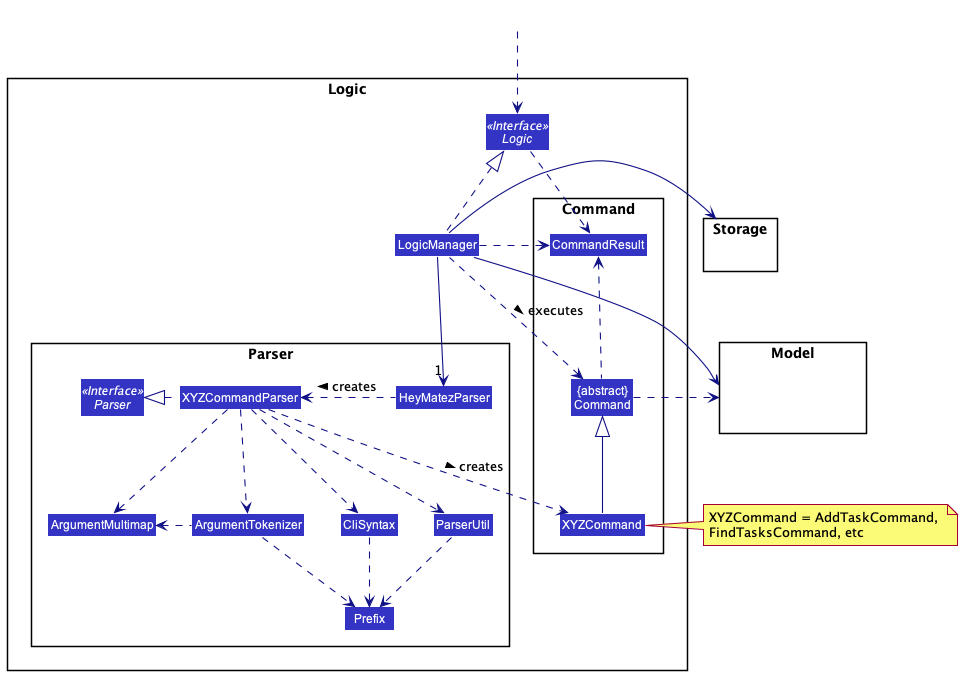
How the architecture components interact with each other
The Sequence Diagram below shows how the components interact with each other for the scenario where the user issues the command deleteTask 1.
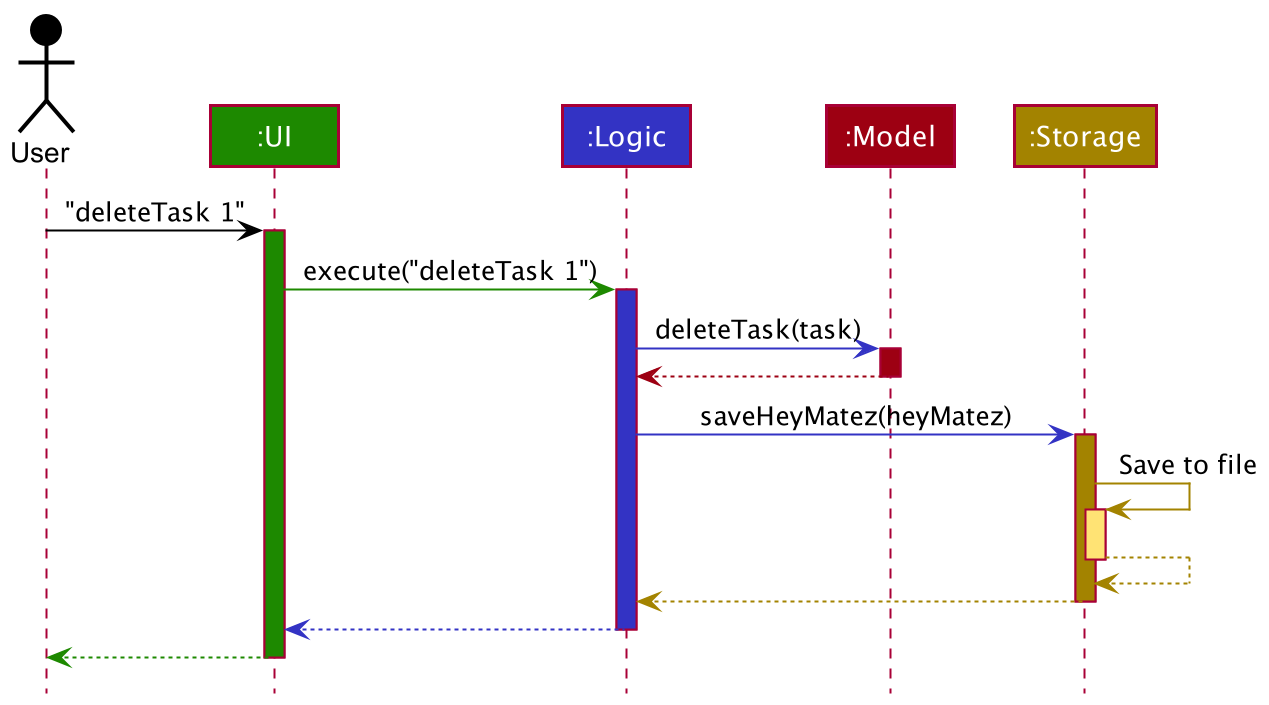
The sections below give more details of each component.
UI component
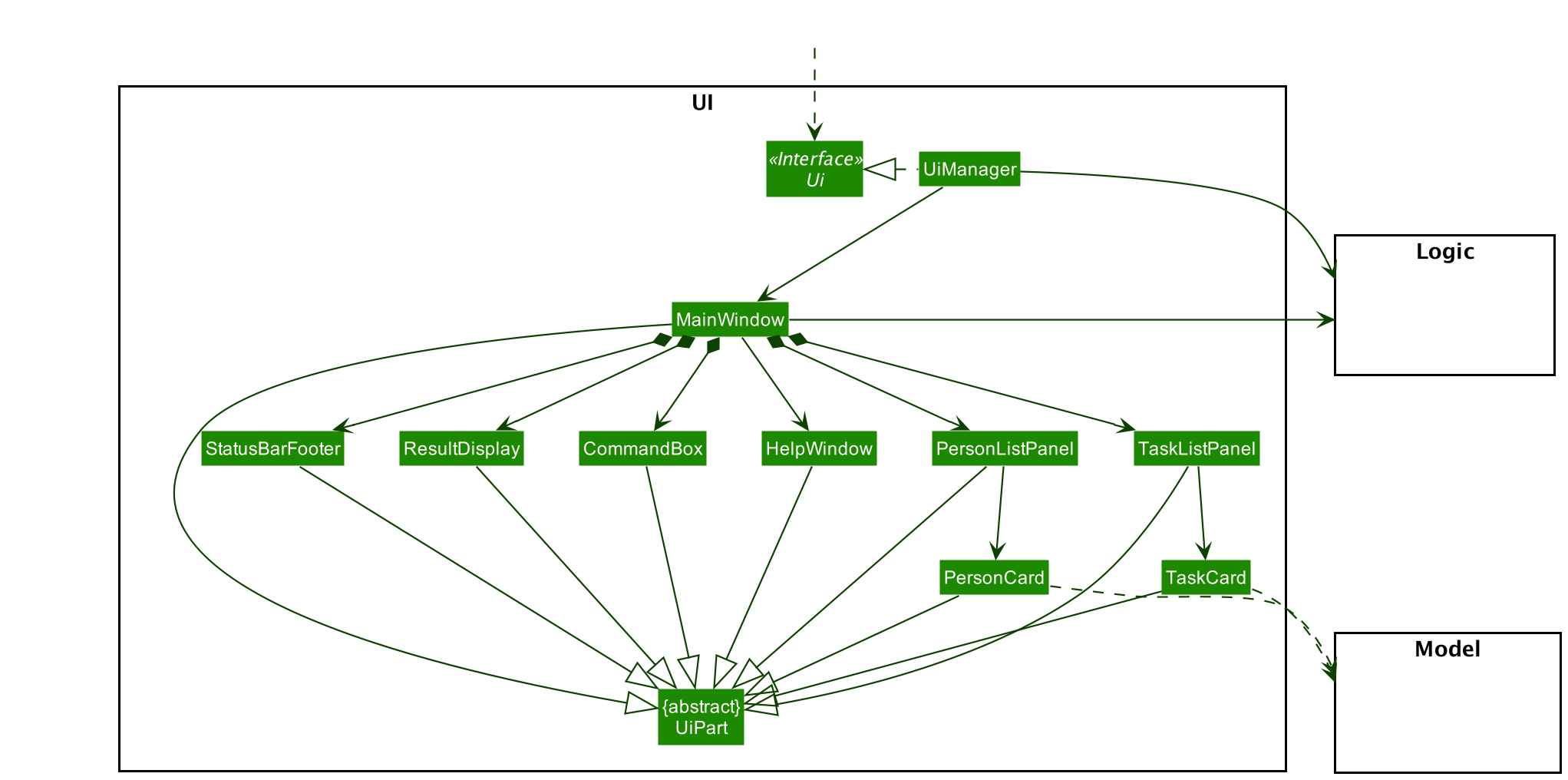
API :
Ui.java
The UI consists of a MainWindow that is made up of parts e.g.CommandBox, ResultDisplay, PersonListPanel, TaskListPanel, StatusBarFooter etc. All these, including the MainWindow, inherit from the abstract UiPart class.
The UI component uses JavaFx UI framework. The layout of these UI parts are defined in matching .fxml files that are in the src/main/resources/view folder. For example, the layout of the MainWindow is specified in MainWindow.fxml
The UI component,
- Executes user commands using the
Logiccomponent. - Listens for changes to
Modeldata so that the UI can be updated with the modified data.
Logic component
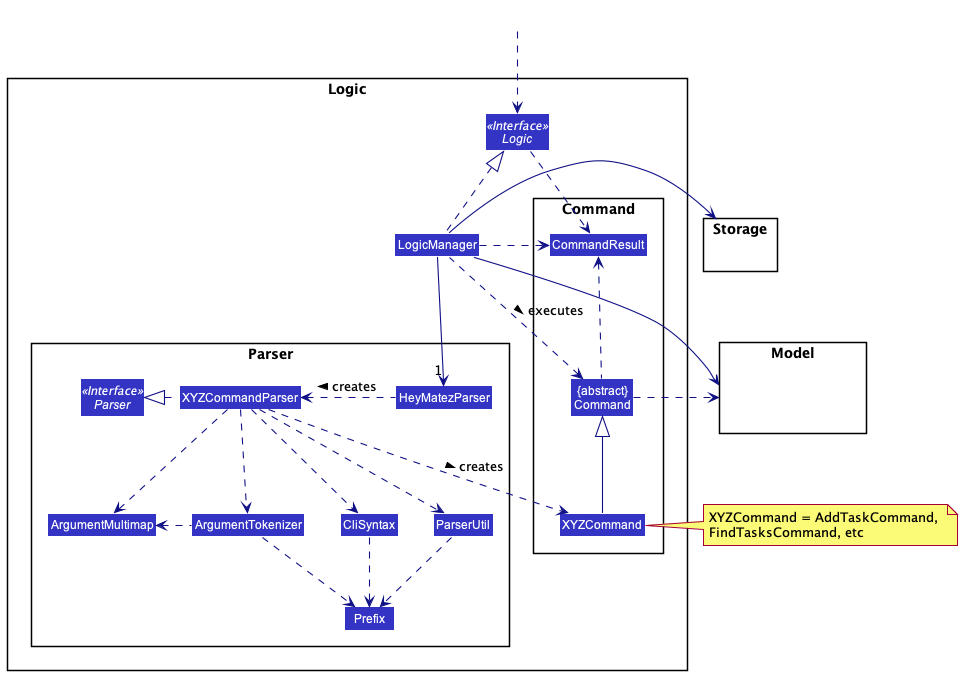
API :
Logic.java
-
Logicuses theHeyMatezParserclass to parse the user command. - This results in a
Commandobject which is executed by theLogicManager. - The command execution can affect the
Model(e.g. adding a task). - The result of the command execution is encapsulated as a
CommandResultobject which is passed back to theUi. - In addition, the
CommandResultobject can also instruct theUito perform certain actions, such as displaying help to the user.
Given below is the Sequence Diagram for interactions within the Logic component for the execute("deleteTask 1") API call.
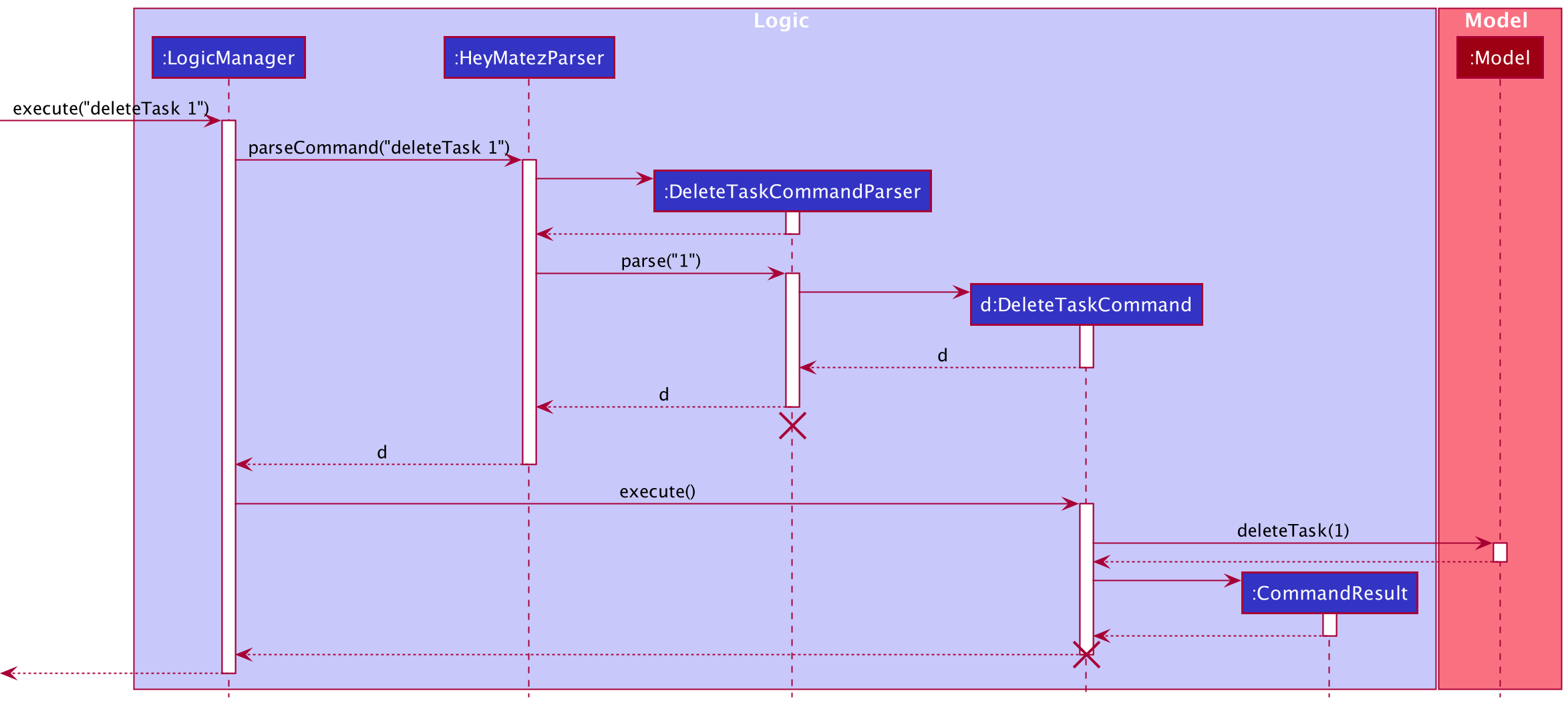
DeleteTaskCommandParser should end at the destroy marker (X) but due to a limitation of PlantUML, the lifeline reaches the end of diagram.
Model component
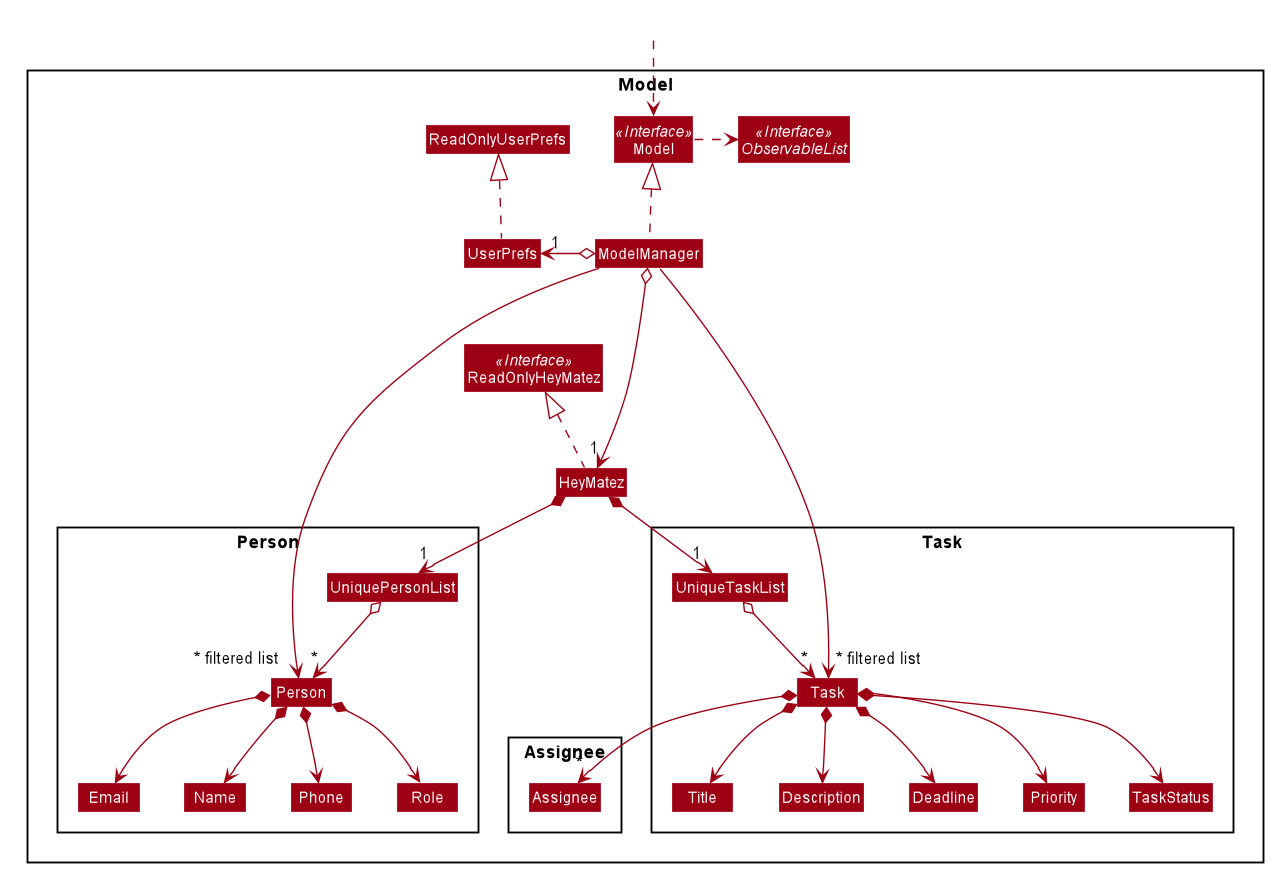
API : Model.java
The Model,
- stores a
UserPrefobject that represents the user’s preferences. - stores the HEY MATEz data.
- exposes an unmodifiable
ObservableList<Person>andObservableList<Task>that can be ‘observed’ e.g. the UI can be bound to this list so that the UI automatically updates when the data in the list change. - does not depend on any of the other three components.
Storage component
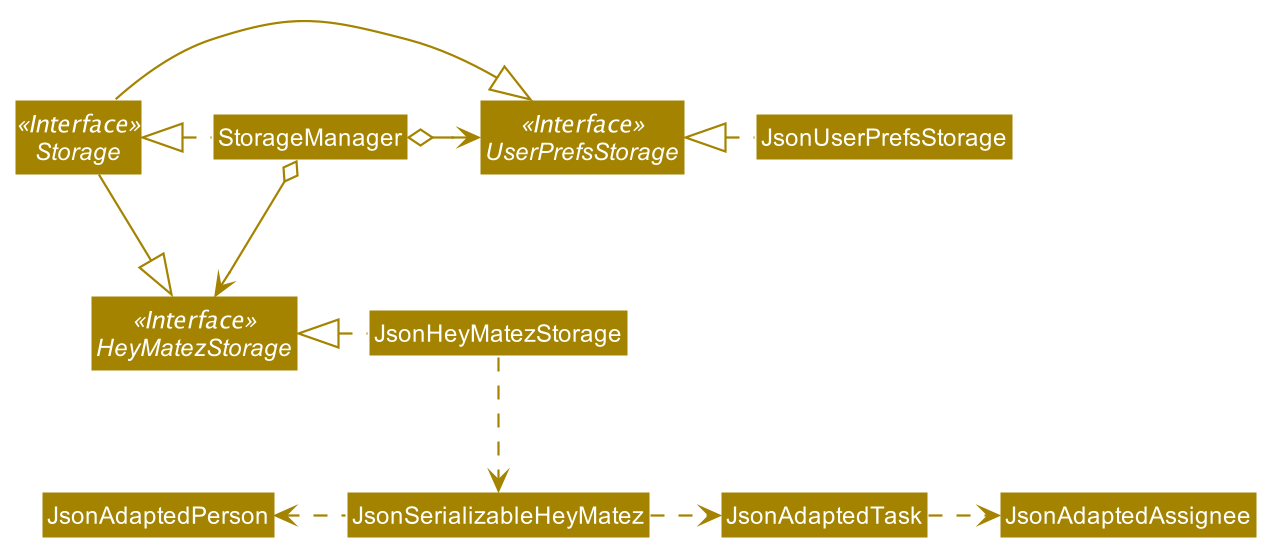
API : Storage.java
The Storage component,
- can save
UserPrefobjects in json format and read it back. - can save the HEY MATEz data in json format and read it back.
Common classes
Classes used by multiple components are in the seedu.heymatez.commons package.
Implementation
This section documents some of the noteworthy details on how certain features are implemented
Mark Task as completed / uncompleted feature
The implementation of the mark task as completed and uncompleted features are facilitated by the DoneTaskCommand and UndoTaskCommand
classes respectively, both of which extends from the Command abstract class.
The execution of the command is also facilitated by the following Parser Classes:
DoneTaskCommandParserUndoTaskCommandParser
The above mentioned Parser classes inherit the #parse method from the Parser interface.
-
DoneTaskCommandParser#parse- checks if the arguments passed to the current DoneTaskCommand is valid and creates an DoneTaskCommand instance if it is. -
UndoTaskCommandParser#parse- checks if the arguments passed to the current UndoTaskCommand is valid and creates an UndoTaskCommand instance if it is.
Subsequently, the created DoneTaskCommand / UndoTaskCommand object contains an #execute method which is responsible for
updating the status of the task to completed or uncompleted. This is achieved by creating a new Task object with the
same fields and values but updating the TaskStatus field depending on which command is being executed.
Below is the usage scenario and how the mark task as completed mechanism behaves.
Assumptions:
- User has already launched the app
- HEY MATEz application has an existing task whose status is
uncompleted
Step 1. User executes the done 1 command to mark the task with index number 1 in the task list of HEY MATEz as completed.
A DoneTaskCommandParser object is created and it calls DoneTaskCommandParser#parse on the arguments given.
Step 2. The DoneTaskCommandParser#parse method will check the validity of the argument given for a DoneTaskCommand. If it
is valid, it will create a new DoneTaskCommand instance by calling the constructor of DoneTaskCommand.
Step 3. The DoneTaskCommand#execute method is then called by the LogicManager. The task with the same Index is retrieved and
a copy of the task is created with the same attribute values. However, the TaskStatus value is updated to completed. The task copy
with the updated status replaces the old task in the Model.
Step 4. Once the execution is completed, the message MESSAGE_DONE_TASK_SUCCESS is used to return a new Command Result
with the attached message.
Below is the sequence diagram to show how the mark task as completed mechanism works:
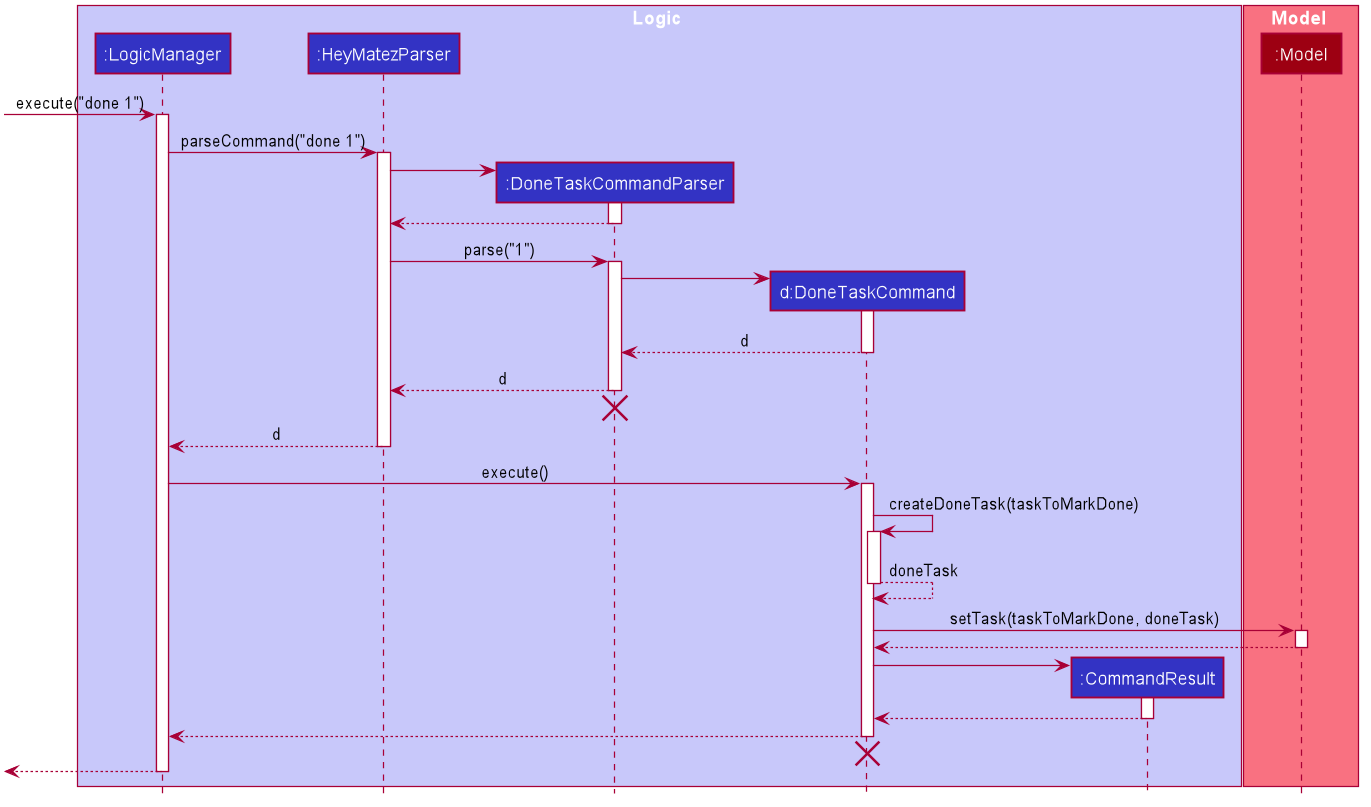
DoneTaskCommandParser and DoneTaskCommand should end at the destroy marker (X)
but due to the limitation of PlantUML, the lifeline reaches the end of the sequence diagram.
The following activity diagram summarizes what happens when a user executes the mark task as completed command:
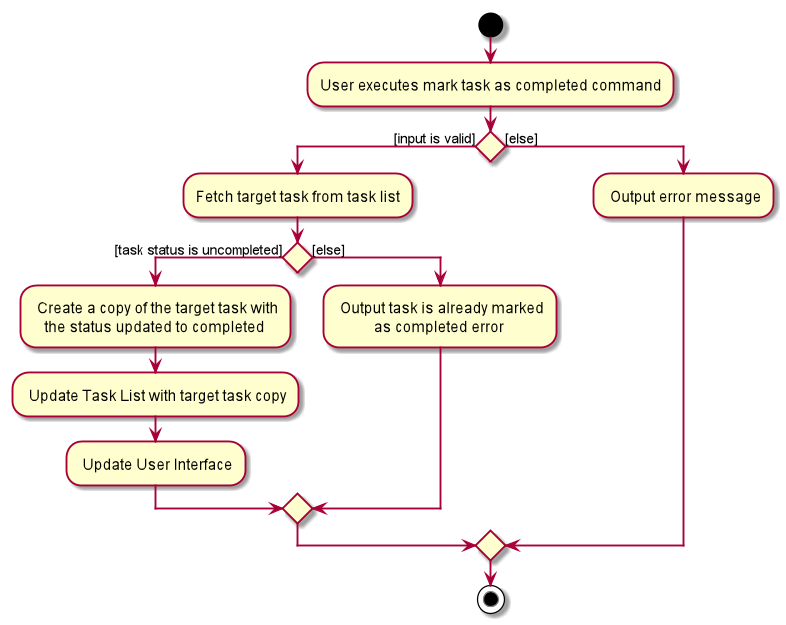
Find Tasks with deadline before a selected date feature
The implementation of the finding of tasks with deadlines before a selected date is facilitated by the FindTasksBeforeCommand
class, which extends from the Command abstract class.
It is also facilitated by the following Parser Class:
FindTasksBeforeCommandParser
The above mentioned Parser class inherits the #parse method from the Parser interface.
-
FindTasksBeforeParser#parse- checks if the deadline passed to the current FindTasksBeforeCommand is in the correct format and is valid, then creates a FindTasksBeforeCommand instance if it is.
Subsequently, the created FindTasksBeforeCommand object contains an #execute method which is responsible for
updating the task list to contain the tasks with deadlines before the selected date. This is achieved by calling on Model#updateFilteredTaskList
with the DeadlineBeforeDatePredicate which updates the task list with tasks that match the given predicate.
Below is the usage scenario and how the finding of tasks due before a selected date mechanism behaves.
Assumptions:
- User has already launched the app
- HEY MATEz application has existing tasks with their corresponding deadlines
Step 1. User executes the findBefore 2021-04-04 command to show the tasks in the task list of HEY MATEz with deadlines before 2021-04-04. A
FindTasksBeforeCommandParser is created and it calls FindTasksBeforeParser#parse on the arguments
Step 2. The FindTasksBeforeCommandParser#parse method will check the validity of the deadline argument for a FindTasksBeforeCommand. If it is
valid, it will create a new FindTasksBeforeCommand instance by calling the constructor with the DeadlineBeforeDatePredicate.
Step 3. The FindTasksBeforeCommand#execute method is then called by the LogicManager. The tasks with deadline before 2021-04-04 are selected by the
DeadlineBeforeDatePredicate.
Step 4. Once the execution is completed, the message MESSAGE_TASKS_LISTED_OVERVIEW, is used to return a new Command Result
with the attached message.
Below is the sequence diagram:
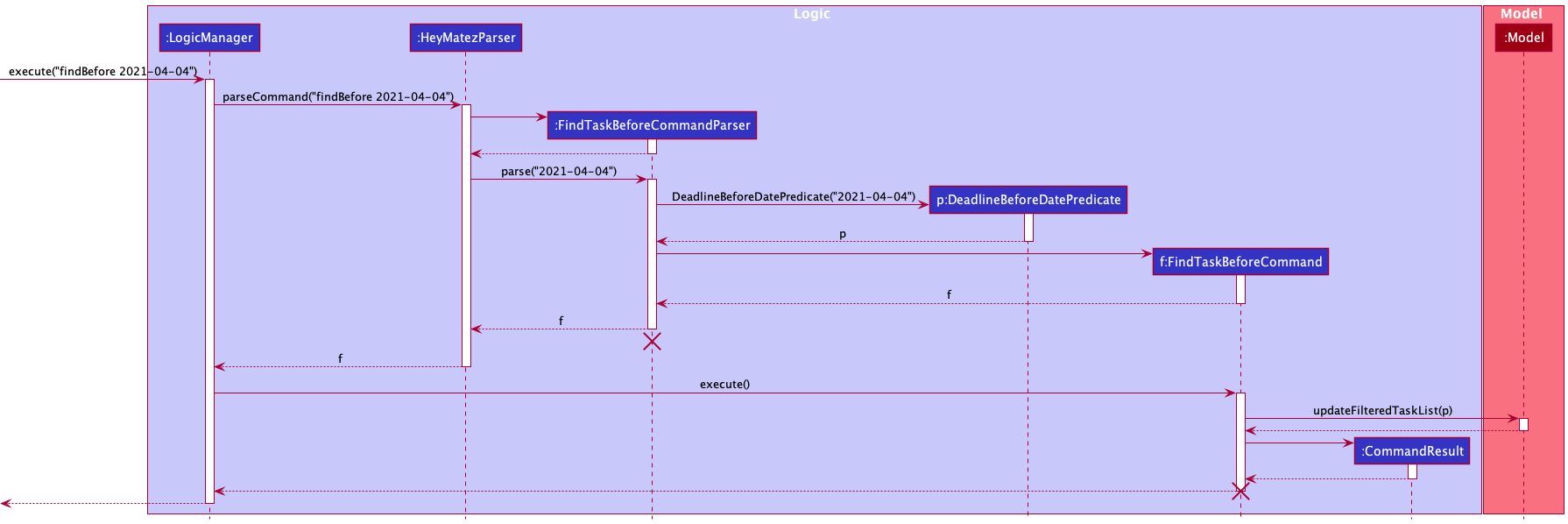
FindTasksBeforeCommandParser and FindTasksBeforeCommand should end at the destroy marker (X)
but due to the limitation of PlantUML, the lifeline reaches the end of the sequence diagram.
The following activity diagram summarizes what happens when a user executes the find tasks with deadline before a selected date command:
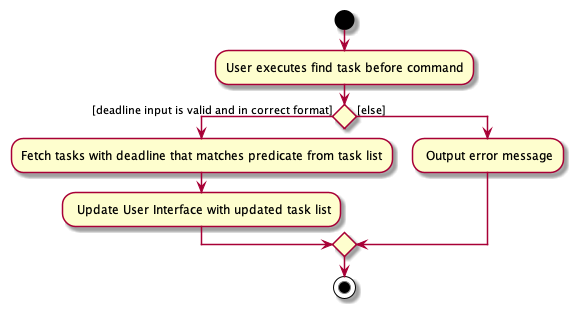
Delete a Task feature
The implementation of the delete a task feature is facilitated by the DeleteTaskCommand, which extends from the Command abstract class.
It is also enabled by the following Parser class:
DeleteTaskCommandParser
The above mentioned Parser class inherits the #parse method from the Parser interface.
-
DeleteTaskCommandParser#parse- checks if the arguments passed to the current DeleteTaskCommand is valid. If the arguments are valid, it creates a DeleteTaskCommand instance.
Subsequently, the created DeleteTaskCommand object contains an #execute method which
is responsible for deleting the given Task with respect to the index. This is achieved by calling on
Model#deleteTask with the task to be deleted where it will be removed from the list of tasks.
Below is the usage scenario of how delete task mechanism behaves.
Assumptions:
- User has already launched the app
- HEY MATEz application has an existing task
Step 1. User executes the deleteTask 1 command to delete the task at the 1st index in the task list of HEY MATEz.
A DeleteTaskCommandParser object is created and calls the DeleteTaskCommandParser#parse on the arguments.
Step 2. The DeleteTaskCommandParser#parse method then checks on the validity of the arguments given for a DeleteTaskCommand.
If it is valid, it will create a new DeleteTaskCommand instance by calling the constructor along with the task Index.
Step 3. The DeleteTaskCommand#execute method is then called by Logic Manager. The task with the same Index is retrieved
and deleted from the task list when Model#deleteTask is called.
Step 4. Once the execution is completed, the message MESSAGE_DELETE_TASK_SUCCESS is used to return a
new Command Result with the attached message.
Below is the sequence diagram:
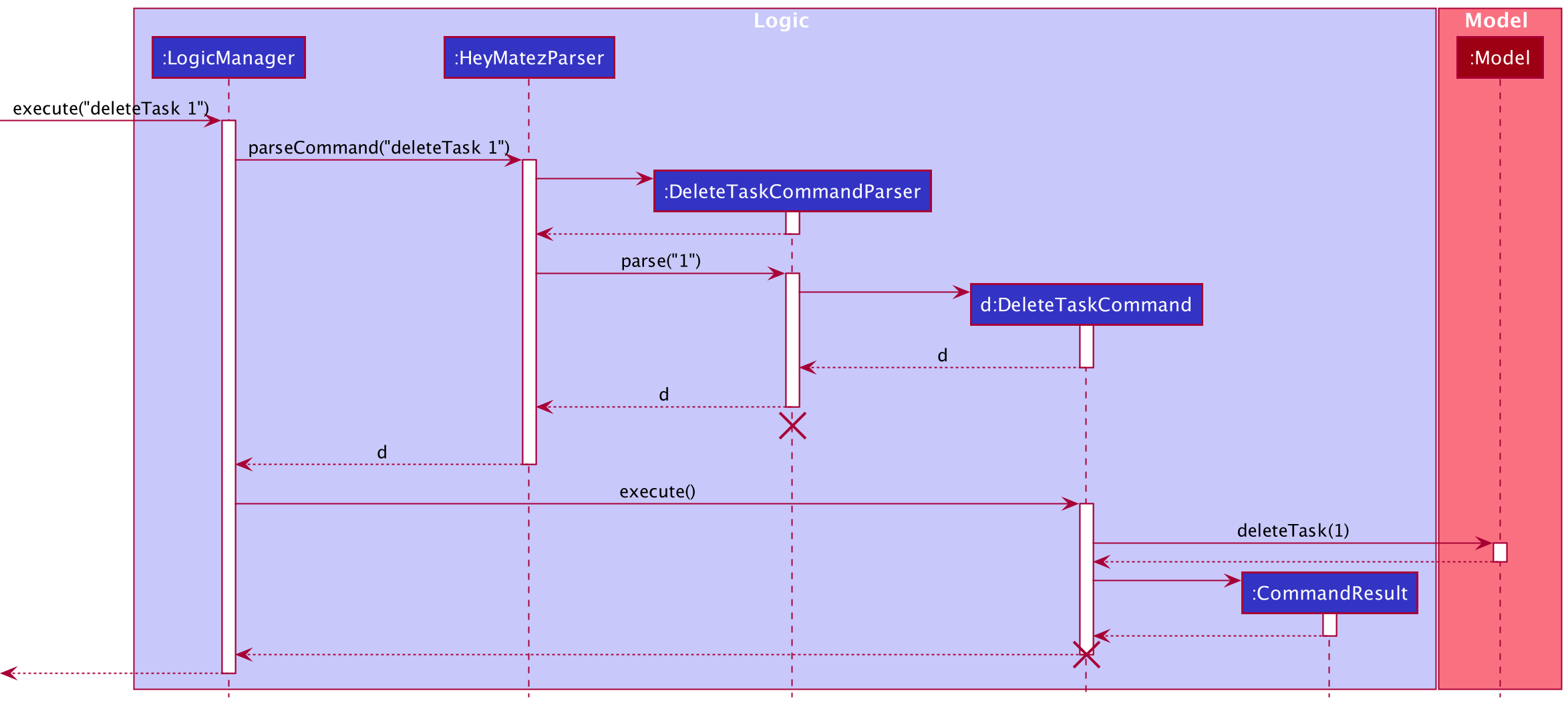
DeleteTaskCommandParser and DeleteTaskCommand should end at the destroy marker (X)
but due to the limitation of PlantUML, the lifeline reaches the end of the sequence diagram.
The following activity diagram below summarizes what happens when a user executes the deleteTask command:
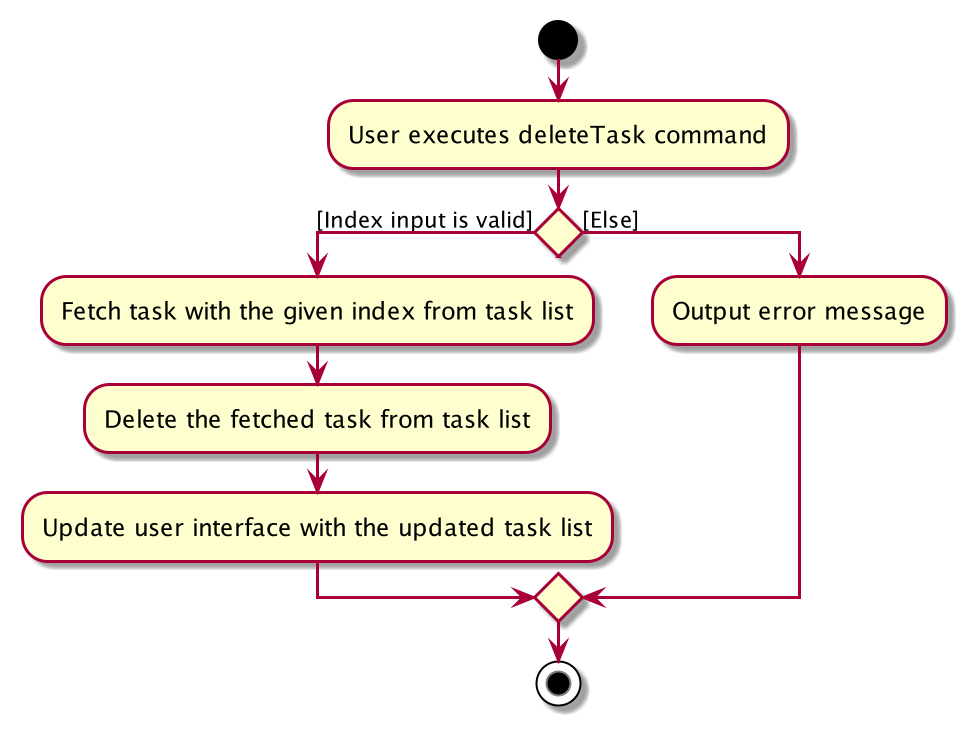
Clear all assignees of a Task feature
The implementation of the clear all assignees of a task feature is facilitated by the ClearAssigneeCommand
class which extends from the Command abstract class.
It is also facilitated by the following Parser Classes:
ClearAssigneesCommandParser
The above mentioned Parser class inherits the #parse method from the Parser interface.
-
ClearAssigneesCommandParser#parse- checks if the arguments passed to the current ClearAssigneeCommand is valid. If the arguments are valid, it creates a ClearAssigneeCommand instance.
Subsequently, the created ClearAssigneeCommand object contains an #execute method which is responsible for
clearing all assignees of the given task, with respect to its index. This is achieved by creating a new
Task object with the same fields and values as before but with the assignees field set to be a new empty HashSet.
Below is the usage scenario of how the clear all assignees of a task mechanism behaves.
Assumptions:
- User has already launched the app
- HEY MATEz application has an existing task with assignees
Step 1. User executes the clearAssignees 1 command to clear all the assignees of the task at index 1 in the task list of
HEY MATEz. A ` ClearAssigneesCommandParser object is created and it calls ClearAssigneesCommandParser#parse` on the arguments.
Step 2. The ClearAssigneesCommandParser#parse method will check on the validity of the arguments given for a ClearAssigneesCommand.
If it is valid, it will create a new ClearAssigneesCommand instance by calling the constructor of ClearAssigneesCommand.
Step 3. The ClearAssigneesCommand#execute method is then called by the LogicManager. The task with the same Index
is retrieved and a copy of the task is created with the same attribute values but with the assignees field updated to be a
new empty HashSet. The copy of the task with the updated assignees field replaces the old task in the Model.
Step 4. Once the execution is completed, the message MESSAGE_CLEARED_ASSIGNEES_SUCCESS is used to return a new Command Result
with the attached message.
The following sequence diagram shows how the clear all assignees of a task mechanism works:
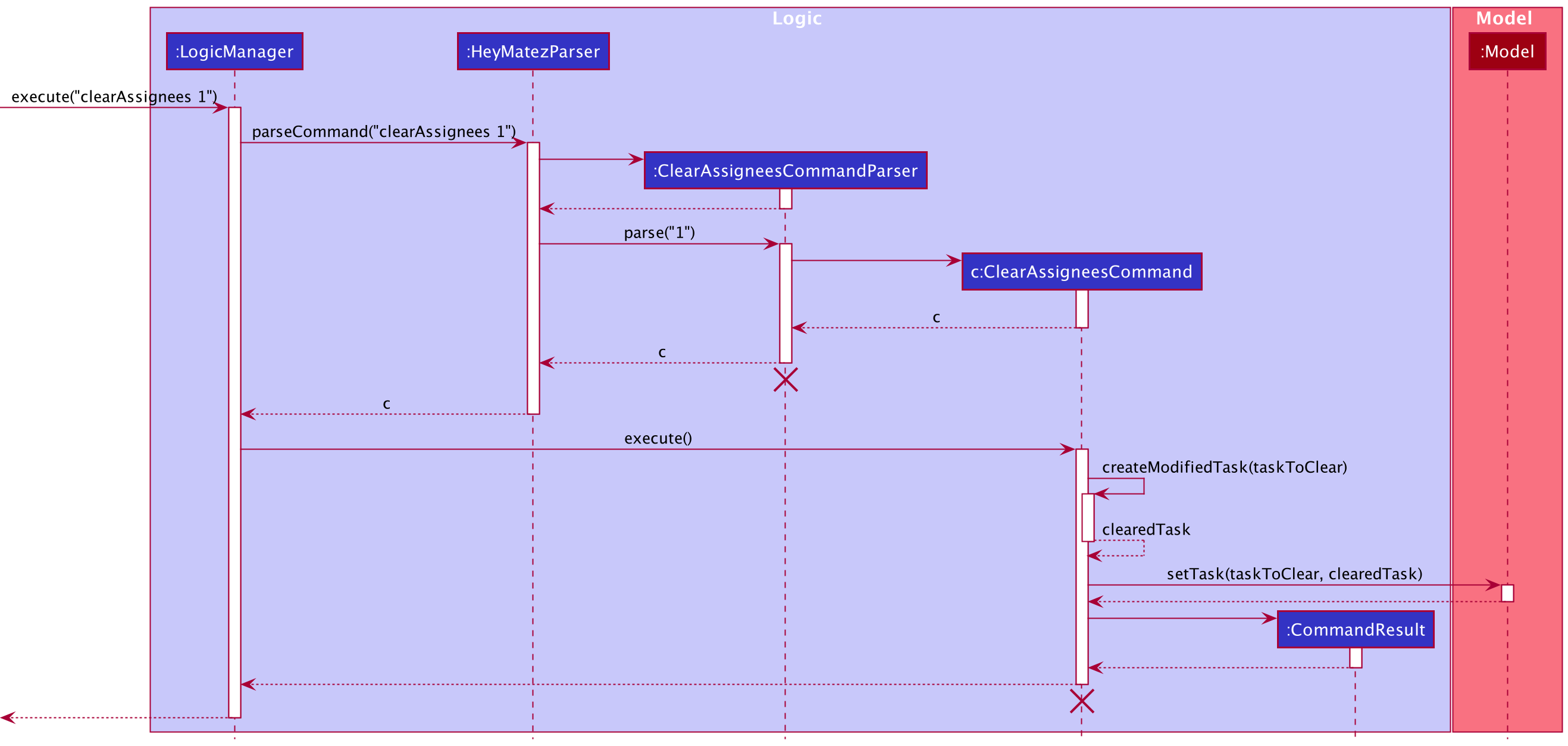
ClearAssigneesCommandParser and ClearAssigneesCommand should end at the destroy marker (X)
but due to the limitation of PlantUML, the lifeline reaches the end of the sequence diagram.
The following activity diagram summarizes what happens when a user executes the clearAssignees command:
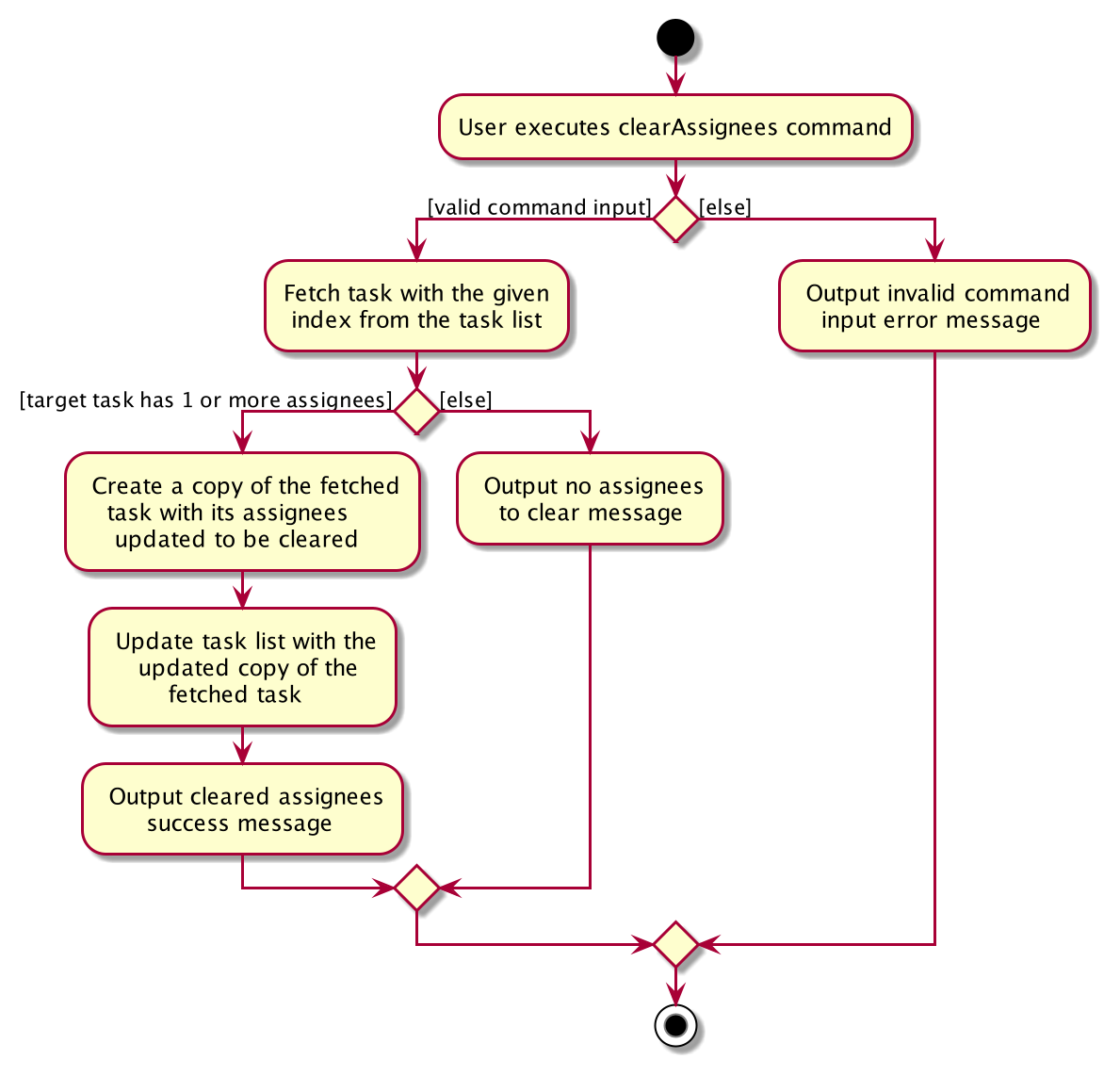
Documentation, logging, testing, configuration, dev-ops
Appendix: Requirements
Product scope
Target user profile:
- CCA / Club head who is managing many members and tasks
- Needs an efficient and organised method to assign tasks to these members
- Prefer desktop apps over other types
- Prefers typing to mouse interactions
Value proposition: Manage the members and tasks of a club quickly and efficiently.
User stories
Priorities: High (must have) - * * *, Medium (nice to have) - * *, Low (unlikely to have) - *
| Priority | As a … | I want to … | So that I can… |
|---|---|---|---|
* * * |
user starting to use the app | be able to add in the contacts of my CCA members | have a better overview of the members in my CCA and access their information easily |
* * * |
forgetful CCA leader | be able to view who have been added into my contacts | retrieve their information and add the remaining members too |
* * * |
CCA leader with many tasks to be done | be able to add the tasks of our CCA | better manage the tasks |
* * * |
CCA leader whose tasks’ details need to be updated constantly | be able to edit the details of the tasks accordingly | keep the tasks’ details updated |
* * * |
CCA leader with tasks that are no longer relevant | be able to delete tasks that are either completed or unnecessary | keep the list organized and clear |
* * * |
CCA leader with projects and tasks piling up | be able to view a list of tasks that is to be completed by members of the CCA | be updated with what needs to be done |
* * * |
CCA leader who has members leaving the CCA | be able to remove details of the members from the application | better manage my members |
* * * |
CCA leader whose members’ details have changed | be able to edit the details of the members in the application | keep my contacts up-to-date |
* * * |
CCA leader with many deadlines to meet | be able to set deadlines for specific tasks | keep track of the tasks’ deadlines |
* * * |
CCA leader with tasks to be distributed | be able to assign tasks to students | track the distribution of tasks to certain members |
* * |
CCA leader with tasks that are being completed every other week | be able to mark tasks as ‘completed’ | track which tasks are completed |
* * |
CCA leader | be able to change the assignee of a task | easily update the member assigned to the task |
* * |
CCA leader | be able to assign a priority to a task | take note of the tasks that are more important and need to be completed first |
* * |
CCA leader who has many tasks to supervise | be able to search for tasks of a certain priority | better manage tasks of different priorities |
* * |
CCA leader whose members have different roles | be able to assign roles to the members | be aware of the members’ roles |
* * |
CCA leader whose members have different roles | be able to edit the roles to the members | update the members’ roles when there is a change in their roles |
* |
CCA leader who is very forgetful | be notified if I have accidentally added duplicate tasks | prevent repeated tasks from being added |
* |
CCA leader who has a lot of tasks to manage | search for tasks which contain a particular word | find tasks more efficiently and quickly |
* |
forgetful CCA leader who has forgotten which tasks have not been assigned | be able to get a list of tasks that have not been assigned | distribute tasks more efficiently |
* |
CCA leader | be able to get a list of tasks that have not been completed | check on the progress of the tasks |
* |
CCA leader | be able to get a list of tasks with deadlines that are prior to a certain date | make sure I do not miss those deadlines |
* |
CCA leader | be able to get a list of tasks assigned to a particular member | check on the workload of a particular member |
Use cases
(For all use cases below, the System is the HEY MATEz and the Actor is the user, unless specified otherwise)
![]() Use case: UC01 - Add a Member
Use case: UC01 - Add a Member
MSS
- User requests to add a member
- HEY MATEz adds the member to the list of members
Use case ends.
Extensions
- 1a. Member already exists (Matching Name) in the list
- 1a1. HEY MATEz shows an error message
- 1b. The name, phone number, email or role provided for the member is invalid
- 1b1. HEY MATEz shows an error message
Use case ends.
![]() Use case: UC02 - View Members
Use case: UC02 - View Members
MSS
- User requests to view the members
- HEY MATEz lists the members and their details
Use case ends.
![]() Use case: UC03 - Delete a Member
Use case: UC03 - Delete a Member
MSS
- User requests to delete a member by specifying the member’s name
- HEY MATEz searches for the member’s name in the currently displayed list of members
- HEY MATEz deletes the specified member from the members list
Use case ends.
Extensions
- 2a. Member name provided by user does not exist in the currently displayed list of members
- 2a1. HEY MATEz shows an error message
Use case ends.
![]() Use case: UC04 -Edit Member’s details
Use case: UC04 -Edit Member’s details
MSS
- User requests to edit the details of a member by specifying the member’s name
- HEY MATEz searches for the member’s name in the currently displayed list of members
- HEY MATEz edits the corresponding member with the new details
Use case ends.
Extensions
- 1a. The new name, phone number, email or role provided for the member is invalid
- 1a1. HEY MATEz shows an error message
- 2a. Member name provided by user does not exist in the currently displayed list of members
- 2a1. HEY MATEz shows an error message
Use case ends.
![]() Use case: UC05 - Find Members with keywords
Use case: UC05 - Find Members with keywords
MSS
- User requests to find members using the keywords specified
- HEY MATEz searches through each member’s details (i.e. name, phone number, email, role)
- HEY MATEz lists members whose details matches any of the keywords
Use case ends.
![]() Use case: UC06 - Add a Task
Use case: UC06 - Add a Task
MSS
- User requests to add a task
- HEY MATEz adds the task to the task list
Use case ends.
Extensions
- 1a. Task already exists (Matching Title) in the list
- 1a1. HEY MATEz shows an error message
- 1b. The title, description, deadline, status or priority provided for the task is invalid
- 1b1. HEY MATEz shows an error message
Use case ends.
![]() Use case: UC07 - View Tasks
Use case: UC07 - View Tasks
MSS
- User requests to view the list of tasks
- HEY MATEz lists all the tasks along with its details
Use case ends.
![]() Use case: UC08 - Delete a Task
Use case: UC08 - Delete a Task
MSS
Similar to deleting a member (UC03) but user specifies task index instead of name
Extensions
- 2a. Task index does not exist in the current displayed list of tasks
- 2a1. HEY MATEz shows an error message
Use case ends.
![]() Use case: UC09 - Edit a Task
Use case: UC09 - Edit a Task
MSS
Similar to editing a member (UC04) except that the user specifies task index instead of name
Extensions
- 1a. The new title, description, deadline, status or priority provided for the task is invalid
- 1a1. HEY MATEz shows an error message
- 2a. Task index does not exist in the currently displayed list of tasks
- 2a1. HEY MATEz shows an error message
Use case ends.
![]() Use case: UC10 - Find Tasks with keywords
Use case: UC10 - Find Tasks with keywords
MSS
Similar to finding members with keywords (UC05) except that HEY MATEz lists tasks with its title or description matching any of the keywords specified
![]() Use case: Find tasks with deadline before a specified date
Use case: Find tasks with deadline before a specified date
MSS
- User requests to find tasks which deadlines before their specified date
- HEY MATEz searches through tasks’ deadline
- HEY MATEz lists tasks with deadlines before the specified date
Use case ends.
Extensions
- 1a. The deadline provided by user is not in the correct format or is invalid
- 1a1. HEY MATEz shows an error message
Use case ends.
![]() Use case: UC11 - Find Tasks with Priority
Use case: UC11 - Find Tasks with Priority
MSS
- User requests to find tasks of a certain priority
- HEY MATEz searches through each task
- HEY MATEz lists tasks with a matching priority
Use case ends.
Extensions
- 1a. The priority input provided by the user is not a valid priority
- 1a1. HEY MATEz shows an error message
Use case ends.
![]() Use case: UC12 - Mark a Task as Completed
Use case: UC12 - Mark a Task as Completed
MSS
- User requests to mark a task as completed using the task’s index
- HEY MATEz searches for the task index
- HEY MATEz changes the status of the task in the list to completed
Use case ends.
Extensions
- 2a. Task index does not exist in the currently displayed list of tasks
- 2a1. HEY MATEz shows an error message
- 3a. The task has a status of completed
- 3a1. HEY MATEz shows an error message
Use case ends.
![]() Use case: UC13 - Mark a Task as Uncompleted
Use case: UC13 - Mark a Task as Uncompleted
MSS
- User requests to mark a task as uncompleted using the task’s index
- HEY MATEz searches for the task index
- HEY MATEz changes the status of the task in the list to uncompleted
Use case ends.
Extensions
- 2a. Task index does not exist in the currently displayed list of tasks
- 2a1. HEY MATEz shows an error message
- 3a. The task has a status of uncompleted
- 3a1. HEY MATEz shows an error message
Use case ends.
![]() Use case: UC14 - Clear all Members Assigned to a Task
Use case: UC14 - Clear all Members Assigned to a Task
MSS
- User requests to clear all assignees from a task using the task’s index
- HEY MATEz searches for the task index
- HEY MATEz clears all members assigned to the task
Extensions
- 2a. Task index does not exist in the currently displayed list of tasks
- 2a1. HEY MATEz shows an error message
- 2b. No members assigned to the task
- 2b1. HEY MATEz shows a ‘nothing to clear’ message
Use case ends.
![]() Use case: UC15 - View Uncompleted Tasks
Use case: UC15 - View Uncompleted Tasks
MSS
- User requests to view the list of uncompleted tasks
- HEY MATEz lists the uncompleted tasks
Use case ends.
![]() Use case: UC16 - View Unassigned Tasks
Use case: UC16 - View Unassigned Tasks
MSS
Similar to viewing a list of uncompleted tasks (UC15) but a list of unassigned task is displayed instead.
![]() Use case: UC17 - Find all Tasks assigned to a particular Member
Use case: UC17 - Find all Tasks assigned to a particular Member
MSS
- User requests to find tasks assigned to a member using the member’s name
- HEY MATEz searches through each task and checks the assignees of the task
- HEY MATEz lists tasks which has the specified name as an assignee
Use case ends.
Non-Functional Requirements
- Should work on any mainstream OS as long as it has Java
11or above installed. - Should be able to hold up to 100 members and tasks without a noticeable sluggishness in performance for typical usage.
- Application data should be saved locally.
- Application should be able to run normally without an internet connection.
Glossary
- Mainstream OS: Windows, Linux, Unix, OS-X
- CCA: Co-curricular activities
- CCA / Club head: A person who has a position in a Club / CCA and is required to manage the tasks and members within the club
Appendix: Instructions for manual testing
Given below are instructions to test the app manually.
Launch and Shutdown
-
Initial launch
-
Download the jar file and copy into an empty folder.
-
Double-click the jar file Expected: Shows the GUI with a set of sample contacts and tasks. The window size may not be optimum.
-
-
Saving window preferences
-
Resize the window to an optimum size. Move the window to a different location. Close the window.
-
Re-launch the app by double-clicking the jar file.
Expected: The most recent window size and location is retained.
-
-
Shutting down
-
Launch the help window using the
helpcommand. -
Close the app using the
exitcommand.
Expected: Both the help and main window should be closed.
-
Adding a member
-
Adding a member
-
Prerequisites: No duplicate members exist.
-
Test case:
addMember Alice p/12345678 e/Alice@gmail.com
Expected: Member is successfully added, with the details of the member displayed in the status bar. -
Test case:
addMember Bryan p/45678910 e/Bryan@gmail.com r/President
Expected: Member is successfully added, with the details of the member displayed in the status bar. -
Test case:
addMember Charlie p/12345678 e/Charlie.com
Expected: No member is added since the email given is invalid. Error details shown in the status bar. -
Test case:
addMember Charlie p/12 e/Charlie@gmail.com
Expected: No member is added since the phone number given is invalid. Error details shown in the status bar. -
Other incorrect commands to try:
addMember,addMember Alice,addMember Alice p/12345678,addMember Alice e/Alice@gmail.com
Expected: Similar to previous test case.
-
Viewing Members
-
Viewing all members
- Test case:
viewMembers
Expected: Lists all members within HEY MATEz.
- Test case:
Deleting a Member
-
Deleting a member
-
Prerequisites: List all members using the
viewMemberscommand. A member with the name of ‘Rachel’ exists in the members list while no members with the name of ‘John’ exists. -
Test case:
deleteMember Rachel
Expected: Member with the name ‘Rachel’ is deleted from the members list. Details of the deleted member is shown in the status message. -
Test case:
deleteMember John
Expected: No member is deleted. Error details is shown in the status message. -
Other incorrect delete commands to try:
delete,deleteMember x(where x is a name which does not exist in the members list)
Expected: Similar to previous test case.
-
Editing a Member
-
Editing a member
-
Prerequisites: List all members using the
viewMemberscommand. Members with the name of ‘Alice’ and ‘Timothy’ exists in the members list while no members with the name of ‘Dylan’ exists. -
Test case:
editMember Alice n/Allyson
Expected: Member with the name ‘Alice’ is edited to have a new name of ‘Allyson’. Details of the edited member is shown in the status message. -
Test case:
editMember Alice n/Timothy
Expected: No member is edited since a member with the name ‘Timothy’ already exists. Error details is shown in the status message. -
Test case:
editMember Alice n/Alice Tan p/98887777 e/aliceTan@gmail.comExpected: Member with the name ‘Alice’ is edited to have the new details as specified. Details of the edited member is shown in the status message. -
Test case:
editMember Dylan
Expected: No member is edited. Error details is shown in the status message. -
Other incorrect delete commands to try:
edit,editMember x(where x is a name which does not exist in the members list)
Expected: Similar to previous test case.
-
Finding Members by keywords
-
Finding members whose details (i.e. name, phone number, email, role) contain any of the specified keywords
- Prerequisites: HEY MATEz contains 2 members with the following details:
-
- Name: Alice, Phone Number: 98887777, Email: alice@gmail.com, Role: Secretary
-
- Name: Bryan, Phone Number: 89996666, Email: bryan@gmail.com, Role: Secretary
- Name: Bryan, Phone Number: 89996666, Email: bryan@gmail.com, Role: Secretary
-
-
Test case:
findMembers Alice
Expected: Alice is listed in the members list. -
Test case:
findMembers alice@gmail.com 89996666
Expected: Both Alice and Bryan are listed in the members list. -
Test case:
findMembers secretary
Expected: Both Alice and Bryan are listed in the members list since keywords specified are case-insensitive. -
Test case:
findMembers President
Expected: Both Alice and Bryan are not listed since none of their details matches the specified keyword. - Test case:
findMembers
Expected: Invalid command format, error details is shown in the status message.
- Prerequisites: HEY MATEz contains 2 members with the following details:
Add a Task
-
Adding a task
-
Prerequisites: No duplicate tasks with same title exists.
-
Test case:
addTask Book Rooms d/Book seminar rooms for exco meeting b/2021-05-04
Expected: Task is successfully added, with the details of the task displayed in the status bar. -
Test case:
addTask Book Rooms d/Book seminar rooms for exco meeting b/2021-05-04 p/high
Expected: Task is successfully added, with the details of the task displayed in the status bar. -
Test case:
addTask Book Rooms d/Book seminar rooms for exco meeting b/2021-05-04 s/completed p/high
Expected: Task is successfully added, with the details of the task displayed in the status bar. -
Test case:
addTask CCA roster d/Plan roster for May b/2021/04/21
Expected: No task is added since the deadline format is incorrect. Error details shown in the status bar. -
Test case:
addTask CCA roster d/Plan roster for May b/2021-13-21
Expected: No task is added since the deadline provided is invalid. Error details shown in the status bar. -
Test case:
addTask CCA roster d/Plan roster for May b/2021-05-21 p/HIGH
Expected: No task is added since the priority provided is invalid. Error details shown in the status bar. -
Other incorrect commands to try:
addTask,addTask Roster,addTask Roster d/Plan roster
Expected: No task is added since compulsory fields are not provided. Error details shown in the status bar.
-
Editing a Task
-
Editing a task
-
Prerequisites: List all tasks using the
viewTaskscommand. Tasks with the title of ‘Meeting’ and ‘Draft roster’ exist in the task list with the index of 1 and 2 while no task with the title of ‘Plan meeting’ exists. -
Test case:
editTask 1 n/Plan meeting
Expected: Task with index 1 in the task list is edited to have a new title of ‘Plan meeting’. Details of the edited task is shown in the status message. -
Test case:
editTask 1 n/Plan meeting d/Plan board meeting b/2021-04-04
Expected: Task with index 1 in the task list is edited to have the new details as specified. Details of the edited task is shown in the status message. -
Test case:
editTask 1 n/Draft rosterExpected: No task is edited since a task with the same title already exists. Error details is shown in the status message. -
Test case:
editTask 1
Expected: No Task is edited since none of the optional fields are provided. Error details is shown in the status message. -
Other incorrect delete commands to try:
edit,editTask 0,editTask -1
Expected: Similar to previous test case.
-
Viewing Tasks
-
Viewing all tasks
- Test case:
viewTasks
Expected: Lists all tasks within the HEY MATEz.
- Test case:
Deleting a Task
-
Deleting a Task
-
Prerequisites: List all tasks using the
viewTaskscommand. 3 different tasks in the list. All 3 tasks have different indexes(1, 2, 3). -
Test case:
deleteTask 1
Expected: Task with the index1is deleted from the list. Details of the deleted task shown in the status message. -
Test case:
deleteTask 4
Expected: No task is deleted. Error details shown in the status message. -
Other incorrect commands to try:
deleteTask,deleteTask abc,deleteTask -1
Expected: Similar to previous test case.
-
Marking a Task as completed
-
Marking a task as completed
-
Prerequisites: List all tasks with the
viewTaskscommand. There exists a task at index 1 whose task status is uncompleted. There also exists a task at index 2 whose task status is completed. -
Test case:
done 1
Expected: Status of task at index 1 is updated to completed. Successful task status update message is shown in the status bar. -
Test case:
done 0
Expected: No task marked as completed. Error details is shown in the status bar. -
Test case:
done 2
Expected: Since the task already has a status of completed, an error message is shown in the status bar. -
Other incorrect commands to try:
done,done -1
Expected: Similar to previous test case.
-
Marking a Task as uncompleted
-
Marking a task as uncompleted
-
Prerequisites: List all tasks with the
viewTaskscommand. There exists a task at index 1 whose task status is completed. There also exists a task at index 2 whose task status is uncompleted. -
Test case:
undo 1
Expected: Status of task at index 1 is updated to uncompleted. Successful task status update message is shown in the status bar. -
Test case:
undo 0
Expected: No task marked as uncompleted. Error details is shown in the status bar. -
Test case:
undo 2
Expected: Since the task already has a status of uncompleted, an error message is shown in the status bar. -
Other incorrect commands to try:
undo,undo -1
Expected: Similar to previous test case.
-
Viewing a list of unassigned Tasks
-
Viewing all unassigned tasks
- Test case:
viewUnassignedTasks
Expected: Lists all tasks that are unassigned within the HEY MATEz.
- Test case:
Viewing a list of uncompleted Tasks
-
Viewing all uncompleted tasks
- Test case:
viewUncompletedTasks
Expected: Lists all tasks that are uncompleted within the HEY MATEz.
- Test case:
Finding Tasks by priority
-
Finding tasks by priority
-
Test case:
findPriority high
Expected: Lists all tasks within HEY MATEz whose priority is high. -
Test case:
findPriority medium
Expected: Lists all tasks within HEY MATEz whose priority is medium. -
Test case:
findPriority low
Expected: Lists all tasks within HEY MATEz whose priority is low. -
Test case:
findPriority unassigned
Expected: Lists all tasks within HEY MATEz whose priority is unassigned. -
Test case:
findPriority unsure
Expected: Error message displayed in the status bar. -
Test case:
findPriority HIGH
Expected: Error message displayed in the status bar. -
Other incorrect commands to try:
findPriority, findPriority LOW,findPriority MeDIum, etc.
Expected: Similar to previous test case.
-
Finding Tasks due before a certain date
-
Finding all tasks with deadlines before the provided date
-
Test case:
findBefore 2021-05-04
Expected: Lists all tasks within HEY MATEz whose deadline is before 2021-05-04. -
Test case:
findBefore 2021/05/04
Expected: Error occurred since the deadline provided is not in the correct format. Error details is shown in the status bar. -
Test case:
findBefore 2021-13-12
Expected: Error occurred since the deadline provided is invalid. Error details is shown in the status bar. -
Other incorrect commands to try:
findBefore,findBefore 2021-03/21, etc.
Expected: Similar to previous test case.
-
Finding Tasks assigned to a member
-
Finding all tasks assigned to a member
-
Prerequisites: There exists a member with the name of Alice and a task assigned to Alice within HEY MATEz.
-
Test case:
findTasksFor Alice
Expected: Lists the task which is assigned to Alice. -
Test case:
findTasksFor
Expected: Error message displayed in the status bar.
-
Finding Tasks by keywords
-
Finding all tasks whose title or description contain any of the specified keywords
- Prerequisites: HEY MATEz contains 2 tasks, T1 and T2, with the following details:
- T1. Title: Community outreach proposal, Description: Write detailed proposal for MINDS outreach
- T2. Title: Proposal for EXCO event, Description: Plan and discuss timeline
-
Test case:
findTasks Community
Expected: Task T1 is listed in the task list. -
Test case:
findTasks Community EXCO
Expected: Both task T1 and T2 are listed in the task list. -
Test case:
findTasks proposal
Expected: Both task T1 and T2 are listed in the task list since keywords specified are case-insensitive. -
Test case:
findTasks Pitch
Expected: Both task T1 and T2 are not listed since their title and description does not contain the specified keyword. - Test case:
findTasks
Expected: Invalid command format, error details is shown in the status message.
- Prerequisites: HEY MATEz contains 2 tasks, T1 and T2, with the following details:
Clearing all assignees of a Task
-
Clearing all Assignees of a Task
-
Prerequisites: List all tasks using the
viewTaskscommand. There exists a task at index 1 with at least 1 member assigned to it. -
Test case:
clearAssignees 1
Expected: All members assigned to the task at index 1 is cleared. Details of the task being cleared is shown in the status message. -
Test case:
clearAssignees 0
Expected: No task is being cleared. Error details is shown in the status bar. -
Other incorrect commands to try:
clearAssignees,clearAssignees -1
Expected: Similar to previous test case.
-